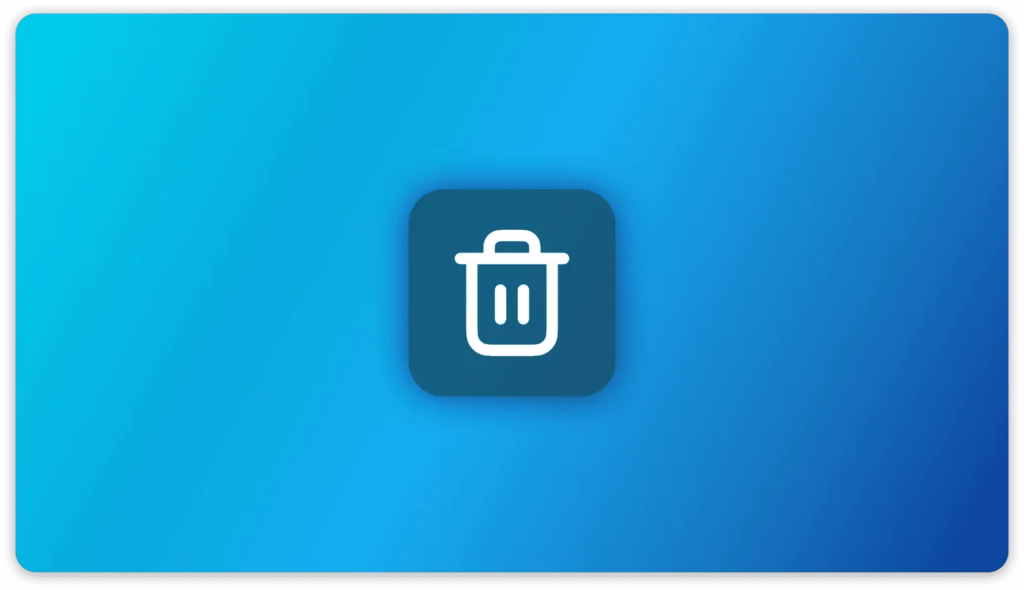Radmin is a widespread remote access and control software used to manage computers over a network. It requires Activation through a license key, which is tied to the system where it is installed. Users may wish to uninstall Radmin for various reasons, such as switching to a new device, troubleshooting issues, or discontinuing its use. However, a common concern is whether uninstalling the software automatically frees up the Activation for reuse.
Understanding how Radmin’s licensing system works is crucial to avoid activation errors or losing access to a valid license. Some software automatically releases the Activation upon uninstallation, while others require manual deactivation. This article explores what happens to the activation key when Radmin is uninstalled, how to properly reclaim it, and steps to ensure a smooth transition when reinstalling on a different system.
Understanding Radmin Activation
Radmin is a remote access and control software that requires a valid license for Activation. Understanding how its activation works is crucial to determine whether uninstalling the software will free up the Activation for reuse.
How Radmin Licensing Works
Radmin offers different types of licenses, such as:
- Single PC License: This is meant for individual computers, allowing Activation on a single device.
- Multiple PC License: Allows Activation on several machines under a specific limit.
- Corporate or Site License: Provides access for various users within an organization.
Each license type may have different activation policies, impacting how Activation is managed when uninstalling the software.
The Activation Process
When you install Radmin, you need to enter a valid activation key to enable its full features. This process typically involves:
- Entering the activation key during installation.
- The software verifies the key with Radmin’s licensing server.
- Locking the Activation to the specific device or hardware.
Once activated, the license is tied to that particular system, meaning Radmin recognizes it as a registered device.
Does Radmin Keep Track of Activations?
Yes, Radmin’s licensing system keeps a record of activated devices. This means that even if you uninstall the software, the Activation might still be linked to your machine unless it is properly deactivated. Simply removing Radmin from your computer does not always guarantee that the Activation will be freed up for use on another device.
Additional steps might be required to successfully reclaim an activation, such as deactivating the license before uninstallation or contacting Radmin support.
What Happens When You Uninstall Radmin?
Uninstalling Radmin from your system does not necessarily mean that the activation key is automatically reclaimed. Here’s what typically happens when you remove Radmin from your computer:
The Software is Removed, But the Activation May Remain Active
- When you uninstall Radmin, the application and its related files are deleted from your system.
- However, the activation information may still be stored on Radmin’s licensing server, meaning the key might still be counted as “in use.”
Radmin May Not Automatically Revoke the License
- Some software programs automatically deactivate the license when uninstalled, but Radmin does not always do this.
- The activation key could remain tied to the previous installation unless manually deactivated.
You May Face Issues When Reinstalling on a New Device
- If the Activation is still assigned to the old device, you may not be able to use the same key on another system.
- Radmin’s activation system may recognize it as a duplicate activation and prevent reuse.
The Activation Key May Need to Be Manually Deactivated
- To properly reclaim the Activation, you may need to deactivate the license before uninstalling it.
- Some versions of Radmin provide an option to release the Activation via the software interface.
Contacting Radmin Support for License Recovery
- If uninstalling does not free up the Activation, you should contact Radmin’s support team.
- They may be able to reset the activation key or help with reactivation on a new system.
How to Properly Reclaim Radmin Activation
- Deactivate the License: Open Radmin, find the license management option and unregister the key before uninstalling.
- Check Licensing Terms: Verify Radmin’s activation policies to ensure your key can be reused.
- Uninstall Radmin: Remove the software via Control Panel > Programs and Features and delete residual files.
- Verify Activation Reclaim: Try using the key on another device; if it fails, you may need support.
- Contact Radmin Support: If Activation isn’t reset, provide details to request a manual reset.
- Use Backup Tools (If Available): If Radmin offers a license backup, use it before uninstalling.
Troubleshooting Activation Issues
If you uninstall Radmin but cannot reclaim the Activation, you may face issues while reinstalling it on another device. Here are some common problems and their solutions:
Activation Key is Not Reclaimed Automatically
- Possible Cause: Some software does not automatically release the activation key upon uninstallation.
- Solution: Check if Radmin requires manual deactivation before uninstalling. If so, reinstall Radmin, deactivate the license properly, and then uninstall it again.
Activation Limit Reached
- Possible Cause: Radmin may have a limit on how many times a key can be activated. If you’ve activated it on multiple devices, you might be blocked from using it again.
- Solution: Contact Radmin support to request a reset of your activation key.
License Tied to Hardware or OS
- Possible Cause: Some software links the activation key to specific hardware or operating system installations. Uninstalling the software alone may not free up the Activation.
- Solution: If possible, use Radmin’s built-in deactivation option before uninstalling. Otherwise, contact support for guidance.
Unable to Reinstall or Reactivate on Another Device
- Possible Cause: If the license is still considered active on the old device, it may prevent reinstallation elsewhere.
- Solution: Restart your computer and try activating it again.
- If the issue persists, check Radmin’s licensing documentation for any restrictions.
- Reach out to Radmin’s customer support for a manual activation reset.
Error Messages During Activation
- Possible Cause: Activation errors could be due to a network issue, incorrect license details, or server-side validation problems.
- Solution: Ensure you have an active internet connection.
- Verify that you’re entering the correct activation key.
- Wait and try again later if Radmin’s activation servers are temporarily down.
Conclusion
Uninstalling Radmin does not automatically reclaim Activation. To ensure smooth reactivation on another device, deactivate the license before uninstalling or contact Radmin support. Understanding Radmin’s licensing policies helps avoid activation issues. Properly managing your activation key ensures seamless software use without disruptions. Always follow best practices to prevent unnecessary licensing problems.