Radmin VPN is a virtual private network solution that allows users to create secure, remote connections between computers over the internet. Known for its simplicity and ease of use, it’s particularly popular among users seeking to play LAN-based games with friends or access remote work networks from different locations. A common question potential users have is whether Radmin VPN is free to use.
Since VPNs often come with subscription fees or premium versions, understanding the cost structure is crucial for users who want affordable, reliable remote connectivity. This article explores whether Radmin VPN is free, what users can expect from the free version, and any limitations it may have. We’ll also look into the software’s features, benefits, and possible alternatives to help users make informed decisions about whether Radmin VPN meets their needs for remote access and secure online connections without the need for paid services.
Is Radmin VPN Free?
Yes, Radmin VPN is completely free to use. It’s designed to provide users with a seamless and secure virtual private network solution at no cost, making it ideal for both personal and small business needs. Users can download, install, and start using Radmin VPN without any subscription fees or hidden charges. The free version offers core VPN features like remote access, LAN gaming support, and file sharing, which makes it popular among gamers and remote teams.
Despite being free, Radmin VPN maintains a strong focus on security, ensuring data is encrypted during transmission to protect user privacy. Unlike many other free VPNs, Radmin VPN doesn’t impose strict data limits, which allows users to enjoy an uninterrupted experience. While support options may be limited compared to paid VPN services, Radmin VPN remains a reliable and effective option for users looking for a free, high-quality VPN solution.
Benefits of Using the Free Version of Radmin VPN
- Cost-Free Access: Provides a secure VPN solution without subscription fees.
- Core VPN Features: Offers essential features for secure remote connections and virtual LAN gaming.
- Unlimited Connections: Supports multiple users, ideal for teams or group gaming.
- High-Speed Performance: Delivers stable, fast connections suitable for gaming and work.
- User-Friendly Interface: Simple design makes it easy for both beginners and experienced users.
- Enhanced Productivity: Enables remote work by simulating a local network over the internet.
- Reliable Security: Protects data during transmission, ensuring a secure connection.
Radmin VPN’s free version thus combines functionality, security, and ease of use, making it ideal for various personal and team-based VPN needs.
Limitations of the Free Version
While Radmin VPN is free to use, there are some potential limitations users might encounter with the free version. Here’s an explanation of those limitations:
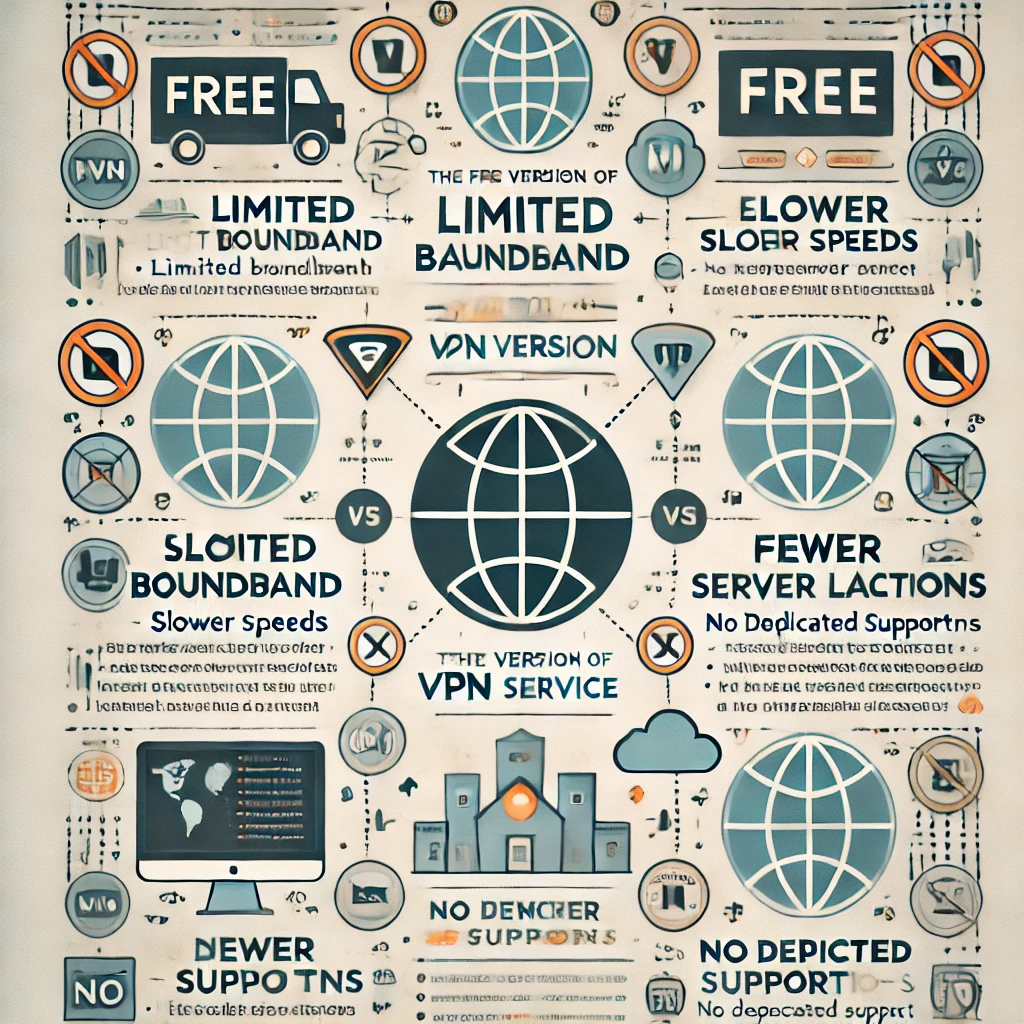
1. Limited Customer Support
- Free Version: Users of the free version might not have access to priority customer support. This can be a challenge if you run into technical issues or need assistance.
- Paid Version: Users who opt for a paid version (if available) usually receive dedicated support, including faster response times.
2. User Limitations
- Free Version: Radmin VPN may impose restrictions on the number of users that can connect to a network. Typically, the free version allows up to 100 users per network, which may be sufficient for small teams or personal use.
- Paid Version: Higher user limits might be available with paid versions, which are better suited for larger organizations or businesses that need more connections.
3. Feature Restrictions (Limited Advanced Features)
- Free Version: While the free version includes core features like secure VPN connections, LAN gaming, and file sharing, some advanced features might be restricted or not available. For example, integration with other business tools or additional security features may require a paid version.
- Paid Version: Paid versions may offer more sophisticated options, such as enterprise-level encryption, user access control, or integrations with other software.
4. Potential Lack of Bandwidth or Speed Control
- Free Version: Some free VPN services impose bandwidth or speed limitations, although Radmin VPN is generally known for offering reliable speeds. However, some users may notice slower speeds during peak usage times or with more users on the network.
- Paid Version: A premium version (if available) might provide better performance with more stable speeds, especially for business or heavy-use purposes.
5. Limited Server Options
- Free Version: Free VPN versions typically offer fewer server locations or access to a smaller number of servers. This may restrict users from choosing servers that are geographically closer to them for optimal performance.
- Paid Version: Paid versions often provide access to a broader range of server locations, allowing for more flexibility and improved performance.
How to Download and Set Up Radmin VPN
1. Download Radmin VPN
- Visit the Official Website:
Go to the official Radmin VPN website. - Click on the Download Button:
On the homepage, you will find a “Download” button. Click on it to download the Radmin VPN installer. - Start the Download:
The file will start downloading automatically. Wait for the download to finish.
2. Install Radmin VPN
- Locate the Installer:
Once the download is complete, locate the setup file (usually in the “Downloads” folder) and double-click on it to start the installation process. - Run the Installer:
A security prompt may appear asking for permission to run the installer. Click “Yes” to proceed. - Follow the Installation Wizard:
The installation wizard will guide you through the process. Click “Next” to continue. Accept the license agreement and choose the installation location, then click “Install.” - Complete the Installation:
Once the installation is complete, click “Finish” to close the installer.
3. Set Up Radmin VPN
- Launch Radmin VPN:
After installation, launch Radmin VPN by clicking on the program’s icon in the Start menu or desktop shortcut. - Create a New Network:
To create your own virtual network, click on “Create Network.”- Network Name: Enter a name for your network.
- Password: Set a secure password for your network (optional but recommended).
- Click “Create.”
- Join an Existing Network:
If you want to connect to an existing network, click on “Join Network” and enter the Network Name and Password (if required).
4. Configure Your Network Settings (Optional)
- Add Users to Your Network:
To invite others to your network, share the network name and password. Other users will need to download Radmin VPN and join your network using the details you provide. - Adjust Network Settings:
You can modify network settings (like changing your network name or password) by right-clicking on the network in the main Radmin VPN window and selecting “Network Settings.”
5. Test Your VPN Connection
- Once your network is set up, test the connection by having another computer join the network.
- You can test the connection by trying to ping a user on the same network using the “Ping” feature in Radmin VPN.
6. Start Using Radmin VPN
- Once your network is set up and connected, you can begin using Radmin VPN for remote access, gaming, or file sharing.
- Ensure all users have proper permissions and can access the resources they need within the VPN.
7. Keep Your Radmin VPN Updated
- Radmin VPN may release updates from time to time, so make sure to keep the application up-to-date for security and performance improvements.
- You will be notified within the application when an update is available.
Conclusion
Radmin VPN is a reliable and free solution for secure remote connections and LAN gaming. It offers essential features without any hidden costs, making it an ideal choice for personal or small business use. While there may be some limitations compared to premium options, its strong security, ease of use, and no-cost setup make it a valuable tool for those looking for a dependable VPN.
